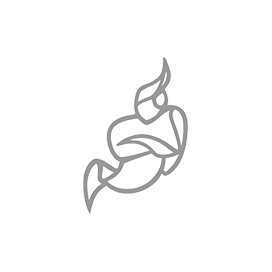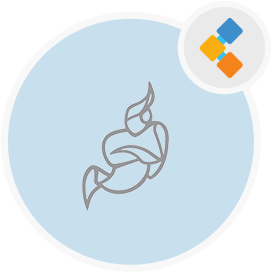
Jitsi Meet Free Video Conferencing Software
Advanced Open Source Meeting Software With Full Encryption
Collaborate with your remote teams using remote collaboration software. It offers a wide range of features such as Etherpad support, screen sharing, and more.
Overview
Jitsi Meet is a self-hosted open source software with video conference abilities. This video collaboration software is a collection of various projects. Moreover, it uses WebRTC compatible software Video bridge for high-quality video conferences. In addition, WebRTC enabled server is used to route video streams amongst members. Whereas, Jitsi conference focus is being used to manage media sessions. Jitsi Gateway to SIP is another server-side application that controls SIP clients who wish to join the conference. In addition, this open source video conferencing software uses Jibri software to record the video streams. However, signaling happens with an XMPP server prosody. Above all, all these applications work together to provide a real-time web video conferencing experience.
After that, this open source teleconferencing solution supports screen sharing options with which participants can share the screens to give any presentation. However, this free team communication software also offers integrated chat with video calls and members can send emojis to one another. Above all, members can invite other members by sharing simple URLs.
Jitsi Meet also provides support for Etherpad with which remote teams can work on documents together. Moreover, this open source video collaboration software is mainly written JavaScript with a little input of Java and some other languages such as Swift, Lua, Objective-c, and some others.
Features
Jitsi Meet offers the following key features:
- Self-Hosted
- WebRTC Compatible
- Scalable
- Encryption
- Multi-Party Video Conference
- Support For Etherpad
- Invite Users
- Simulcasting
- Video/Audio Recording
- Extensible
Installation Instructions using Docker
First, run the following command to get the clone
git clone https://github.com/jitsi/docker-jitsi-meet && cd docker-jitsi-meet
After that, Create a .env file by copying and adjusting env.example
cp env.example .env
Now, set the password in the security section options of .env file by running the following bash script
./gen-passwords.sh<br></br>
Create required CONFIG directories
mkdir -p ~/.jitsi-meet-cfg/{web/letsencrypt,transcripts,prosody/config,prosody/prosody-plugins-custom,jicofo,jvb,jigasi,jibri}
In the last, run this command to spin the Docker image
docker-compose up -d
Finally, you can access your application at this URL https://localhost:8443