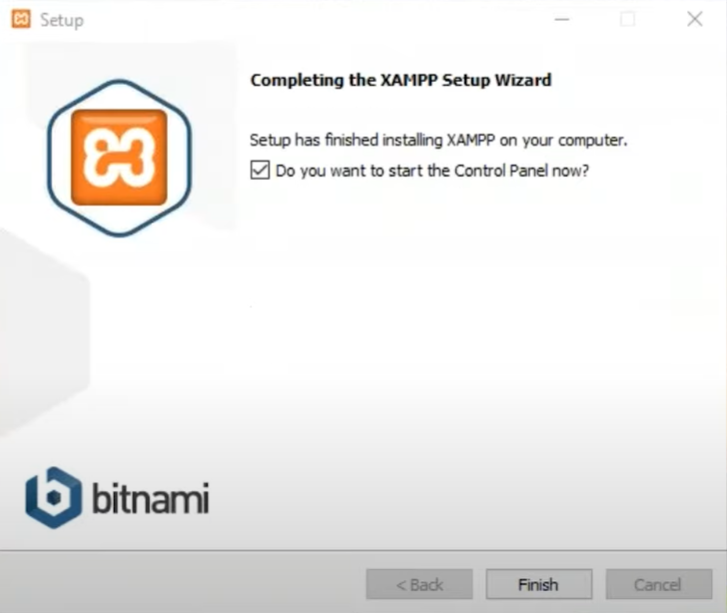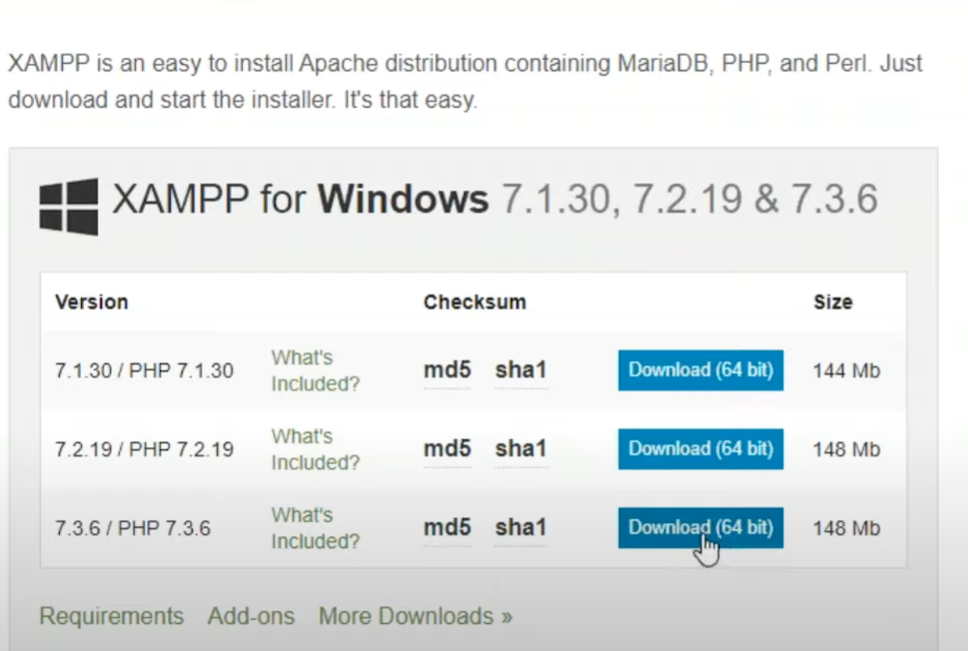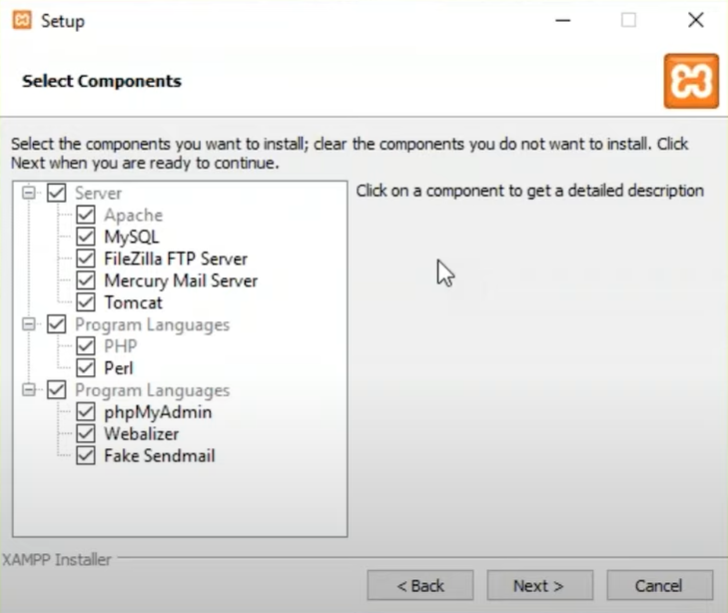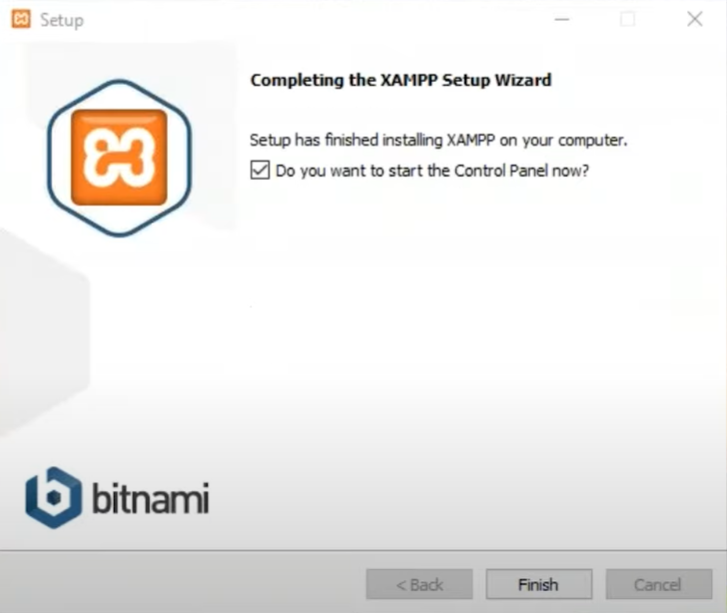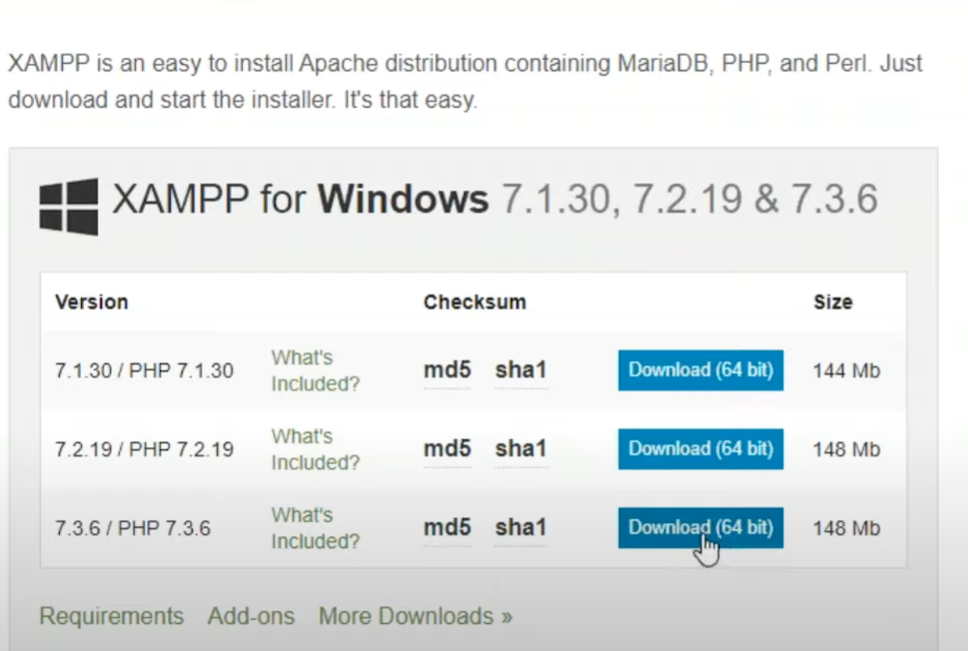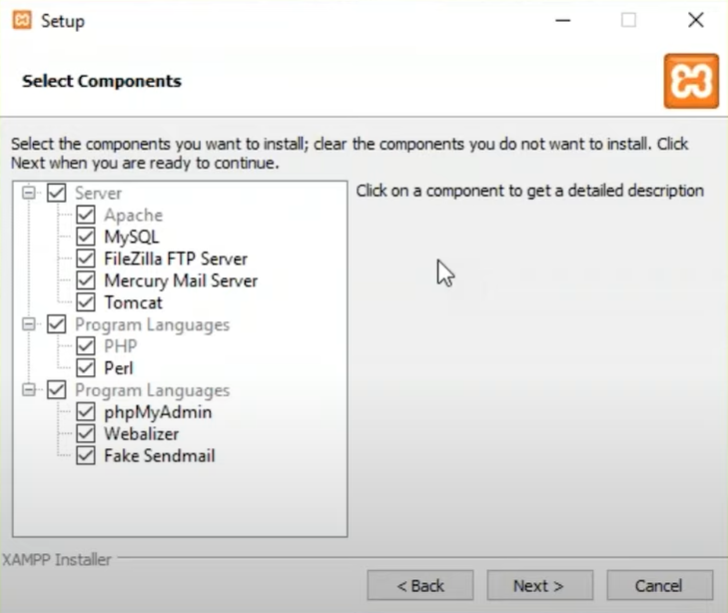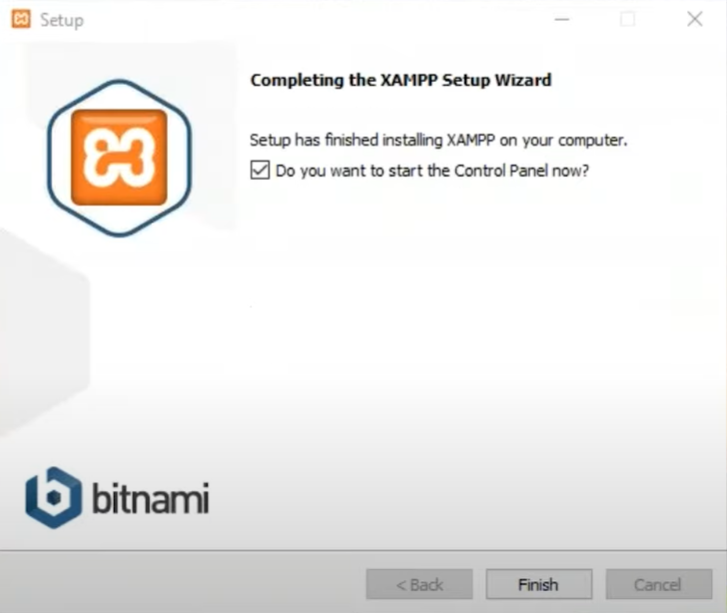Installation
Windows Installation
- To install XAMPP as localhost web server, download it from here.
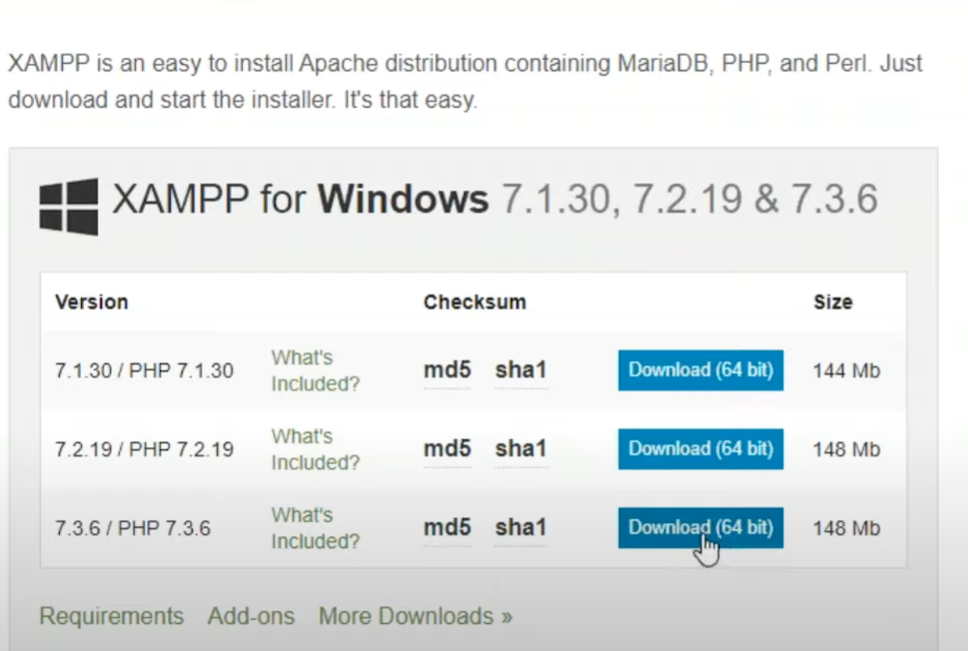
- Install the executable file.
- Then click “Next”.
- After that choose the components you want to install.
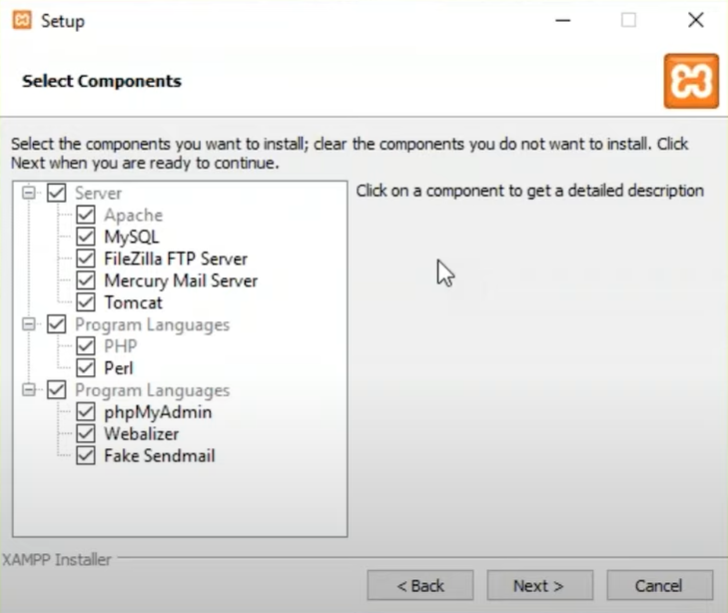
- For most web apps you only need Apache, MySQL, PHP, and phpMyAdmin.
- Then select the installation directory where you want to install XAMPP.
- You will be shown a windows security alert. You must check the following option: “Private networks, such as my home or work network”.
- Finally click on “Finish” to complete installation.
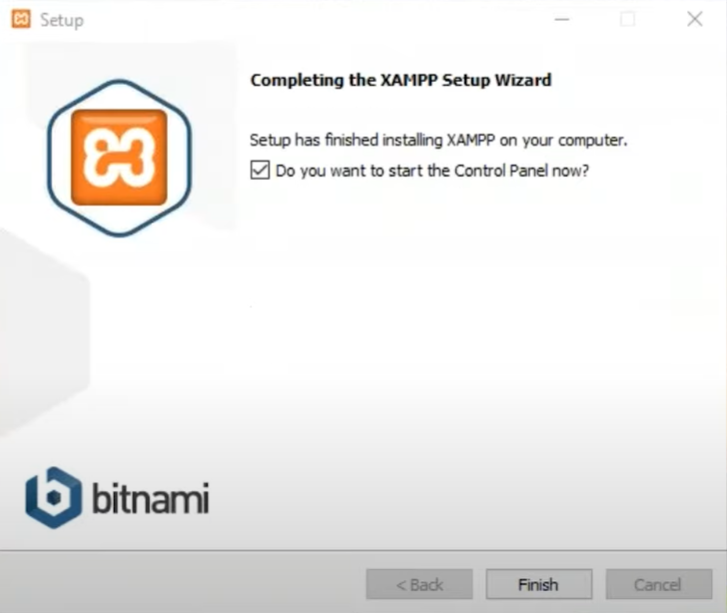
Ubuntu Installation
- Download XAMPP to download folder from here.
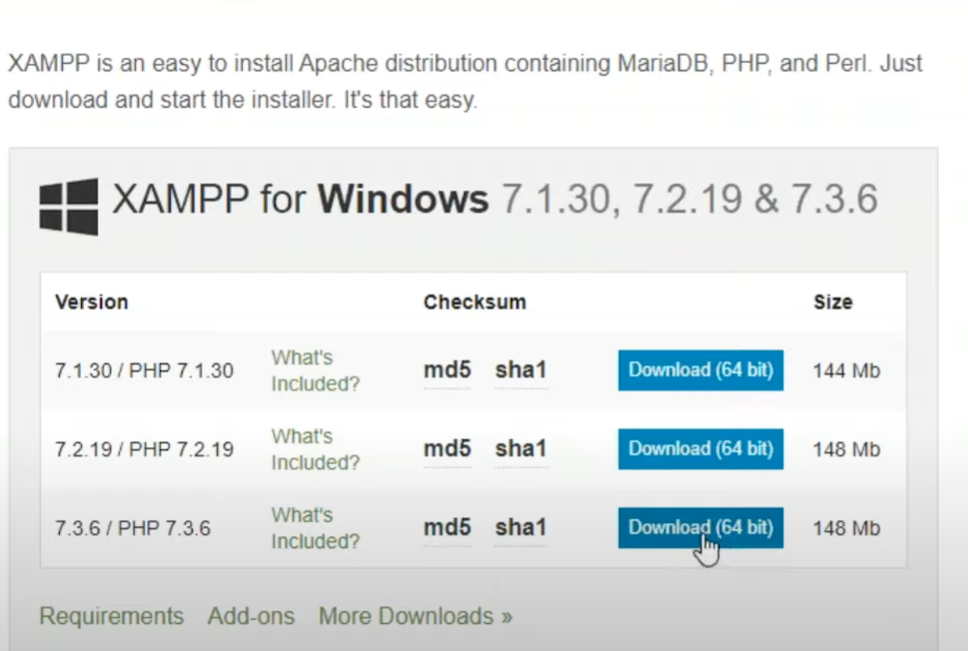
- Move to the Downloads folder by using the following command:
$ cd /home/[username]/Downloads
- The installation package you downloaded needs to be made executable before it can be used further. Run the following command for this purpose:
$ chmod 755 [package name]
- Now the install package is in an executable form.
$ chmod 755 [package name]
$ ls -l [package name]
$ sudo ./[package name]
- Setup Wizard for XAMPP will open up
- Then click “Next”.
- Choose the components you want to install.
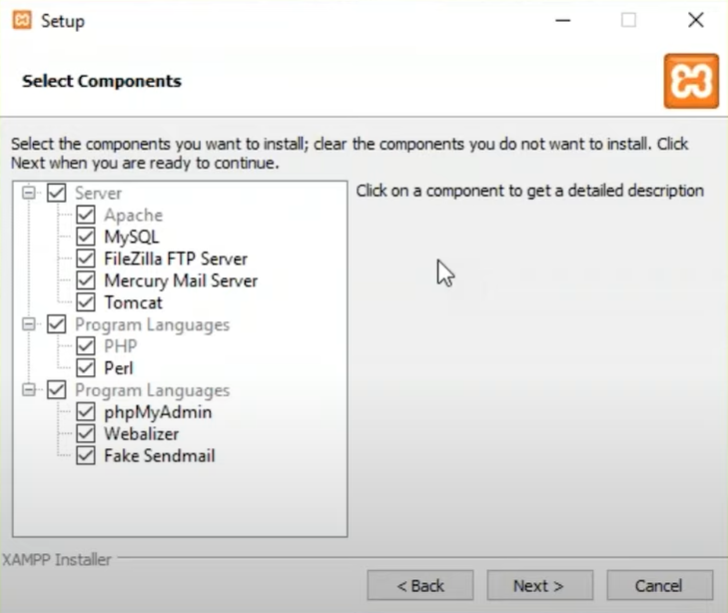
- For most web apps you only need Apache, MySQL, PHP, and phpMyAdmin.
- Then select the installation directory where you want to install XAMPP.
- After that you will be shown a windows security alert. You must check the following option: “Private networks, such as my home or work network”.
- Finally click on “Finish” to complete installation of this open source web server.