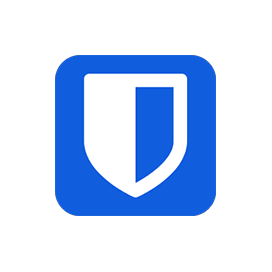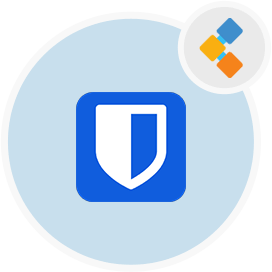
Bitwarden Free Password Management Software
Free, Open Source & Cross-platform Password Manager
Bitwarden is a secure, free to download and open source password manager. It can be used both individually and deployed for business use as well.
Overview
Bitwarden is all rounded open source password manager that not only can be used by individuals to store their critical and important information, but can be deployed by businesses across all levels as well. As an open source password manager, it comes in two versions: free and paid version. Similarly, Bitwarden can be downloaded on both iOS and Android mobile phones, and provides plenty of browser extensions to autofill passwords as well. It is one of the best open source password manager.
Not only that, Bitwarden also provides web and desktop applications, along with a command line interface which makes it one of the best cross-platform password manager, that cover all client applications. You can easily use it as a desktop application for macOS, Linux and Windows. However, the interface isn’t the easiest to use as compared to other open source password managers.
When it comes to protecting information stored on Bitwarden, the password manager uses 256 bit AES encryption protocol which makes it impossible to hack and break into. Furthermore, all information is stored in an encrypted vault which can only be accessed through the master key by the owner. For businesses that want to deploy Bitwarden for their employees, the open source password manager provides cloud based and local hosting options as well.
System Requirements
While installing Bitwarden for Ubuntu make sure you have the following system requirements:
- Ubuntu 20.04
- Server access through static IP or a domain/host name pointing to it.
- Make sure server has 2GB RAM and 2 cores
- A non-root user with sudo permissions
Features
Here are some good to know features about Bitwarden:
- Cross platform compatibility
With your master key you can access your passwords stored in the encrypted vault through any device, location or browser. As it has client applications for iOS, Android smartphones, as well as desktop applications, it provides you with secure access to your passwords at anytime and anywhere.
- Health reports regarding passwords
Bitwarden is a smart and intuitive password manager, as you have the option to view insightful reports regarding passwords that are weak or reused. It also provides insight into other important data security metrics as well.
- Random Password Generator
Bitwarden’s random password generator can generate passwords from 5 to 128 characters with different strings of numbers, letters, and special characters. By default the password generated is 14 characters long. It is pretty simple and effective.
- Audit and breach monitoring
The open source password manager provides audit tools to users for ensuring that their encrypted vault of information is secure. You can download reports that inform users about any breaches, inactive 2 Factor authentication, weak passwords and much more.
- Detailed event logs
Similarly, if the Bitwarden password manager is used by groups or teams you can also download detailed event logs regarding who accessed the log and accompanying timestamps as well.
Installation
Follow these steps to Install Bitwarden on Ubuntu 20.04 LTS Focal Fossa:
- Run following apt commands to update system packages.
sudo apt update
sudo apt upgrade
- Run following command to install dependencies
sudo apt install apt-transport-https ca-certificates curl gnupg-agent software-properties-common
- Now install Bitwarden using its Docker container.
curl -fsSL https://download.docker.com/linux/ubuntu/gpg | apt-key add -
- Run following command to add the Docker repository.
add-apt-repository "deb [arch=amd64] https://download.docker.com/linux/ubuntu $(lsb_release -cs) stable"
- Install Docker and Docker Compose using the following command.
sudo apt install docker-ce docker-ce-cli containerd.io docker-compose
- Now run following curl command.
curl -Lso bitwarden.sh https://go.btwrdn.co/bw-sh
chmod +x bitwarden.sh
- Start installation with the following command.
./bitwarden.sh install
- After successful installation, start the Bitwarden service with the following command
./bitwarden.sh start
- Now, access the web interface using the URL http://your-server-ip. You should see the Bitwarden login screen.