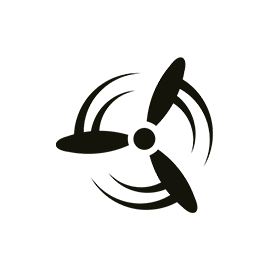Concourse Free Deployment Tool
Free And Open Source CI/CD Tool For Software Automation
Boost productivity by automating software deployment workflows with an open source CI/CD system. Quickly configure pipeline and keep watching the progress.
Overview
Concourse is a free and open source CI/CD tool. It helps DevOps teams for automating software deployment workflows. Concourse offers capabilities for scaling automation pipelines. It is one of the best open source CI/CD software that comes with two core components such as Concourse server and fly CLI. Concourse server takes care of Web UI, API, and pipeline scheduling. Fly is a command-line interface for configuring pipelines and communicating with the Concourse server.
This self-hosted continuous integration uses the simple mechanism of resources, tasks, and jobs. The developer can easily configure the pipeline as code and review its progress in web UI. Further, if any job fails, the developer can find the fail reason and quickly fix it. Moreover, jobs can depend on other jobs and this allows continuous delivery from the repository to the production server.
This free continuous integration tool does support a plugin system and it is very simple to create a plugin in it. The developer can create a resource that is implemented by resource types. This is a container-based software written in Go and Elm. The license for the open source CI/CD tool is Apache-2.0.
Features
Concourse has an excellent feature list and some of them are:
- Free and open source
- Managing Teams
- User Roles & Permissions
- Pipelines
- Managing Resources
- Resource Types
- Managing Jobs
- Credential Management
Installation
Installing using Docker
Run below commands to install Concourse server with Docker compose.
$ wget https://concourse-ci.org/docker-compose.yml
$ docker-compose up -d
Open browser and enter http://localhost:8080 for accessing web UI. Login with username/password as test/test.
Execute the following command for installing fly CLI and use test user for login.
$ fly -t tutorial login -c http://localhost:8080 -u test -p test