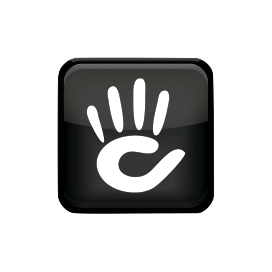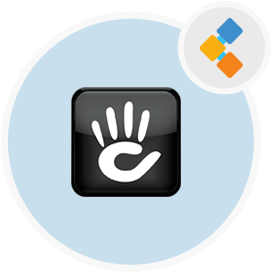
Concrete5 Free CMS Software
Build Complex Websites with Ease using Concrete5 CMS
Concrete5 CMS is an open source content management system. A point and click, free CMS that creates websites. The system is written in the PHP programming language.
Overview
Concrete5 CMS is amongst the most popular content management systems available in the open source world. It is considered as an alternative to WordPress, Joomla, and Drupal.
Concrete5 has a modular editing system, so you can edit the pages without having knowledge of coding. You just pick the module you want to insert or edit and click where you want it to go. Additionally, you are able to edit modules in an HTML format if you would like to, so if you have the knowledge you can have even more control over your modules.
Easy to maintain, good security. No need for external plugins in order to perform advanced features. In a crowded market space, Concrete5 stands out as a solution that pairs robust functionality with ease of use and a low cost of deployment.
Concrete5 CMS is developed using PHP Programming Language. Therefore, gives developers full control over the display, and lets the editor plot the correct values.
Concrete5 has a good user community and support forums, as well as paid add-ons which provide advanced functionality that other open-source CMSs can lack.
Concrete5 CMS has a one-click update feature. As a result, it is really handy to update. Don’t have to download a bunch of files locally. Then, upload it, and then run a separate update process to update Concrete5.
You can use Concrete5 CMS for any website. But, not suitable for webshops. Sure there are plugins. But, better to go with a dedicated e-commerce platform like Prestashop.
System Requirements
concrete5 is written primarily in PHP. Additionally, some PHP extensions which provide extra functionality are needed. The version of the PHP interpreter and the PHP extensions needed depends on the version of concrete5 in use. Below you will find details for both supported major versions of concrete5.
concrete5 Version 8
Version 8 is the current major release of concrete5. The latest released version of this series is considered to be the most secure and stable version.
PHP Requirements
PHP-7.3 works with 8.5+
PHP-7.4 works with future v9.0 release
Choosing a PHP version
If a version is marked as “Works with concrete5”, that means we would expect concrete5 to run acceptably in that environment. If it is marked as “Recommended for concrete5”, that means it is a version that we would choose for our production environments, and it is the version that what we are testing with.
PHP Extensions
concrete5 version 8.x requires the following PHP extensions:
- MySQL (with PDO extensions)
- DOM
- SimpleXML
- iconv
- GD Library with Freetype
- Fileinfo
- Mbstring
- CURL
- Mcrypt
- ZipArchive (For automatic updates and community functionality)
PHP Configuration
concrete5 version 8.x requires the following configuration:
- PHP Safe Mode Off
- PHP Memory Limit at least 64 MB (more might be required for the processing and handling of large image files).
- MySQL 5.1.5 or Higher, or MariaDB, with
utf8mb4support. - MySQL InnoDB Table Support
concrete5 Version 7
Note: it is strongly recommended that you upgrade your concrete5 5.7.x sites to version 8 or greater.
PHP Requirements
PHP-7.3 N/A
7.4 N/A No
Choosing a PHP version
If a version is marked as “Works with concrete5”, that means we would expect concrete5 to run acceptably in that environment. If it is marked as “Recommended for concrete5”, that means it is a version that we would choose for our production environments, and it is the version that what we are testing with.
PHP Extensions
concrete5 5.7.x requires the following PHP extensions:
- MySQL (with PDO extensions)
- DOM
- SimpleXML
- GD Library with Freetype
- CURL
- Mcrypt
- ZipArchive (For automatic updates and community functionality)
PHP Configuration
concrete5 version 5.7.x requires the following configuration:
- PHP Safe Mode Off
- PHP Memory Limit at least 64 MB (more might be required for the processing and handling of large image files.)
- MySQL 5.1.5 or Higher, or MariaDB
- MySQL InnoDB Table Support
Web Server
concrete5 supports both Apache and Nginx web servers, and has been made to work with IIS in the past. Official support is for Apache and Nginx only.
Database
MySQL (5.7 or higher) or MariaDB both work. If possible, set the table row_format to dynamic to avoid problems with large forms.
Features
Following are the key features of Concrete5
- Simple Installation.
- One click version update.
- Addon support.
- Quick installs from concrete5 marketplace through site dashboard.
- Automatic add-on update notification.
- 1000’s of add-ons at your finger tips.
- Core supported add-ons.
- Large Theme Directory.
Installation
Installing concrete5 On a Web Host
To get started, you will need a hosting environment. For most people, this means buying a hosting plan. Concrete5 will run just about anywhere, but we do have some hosting partners worth checking out. You can also do local development with Concrete5 by installing the various required components and starting a local web server.
- Download the latest version of Concrete5.
- Move or upload that zip file to your web server or your web environment. You’ll want to unzip the file in a web-accessible folder in your webspace. Usually this folder is public_html. If you want to run Concrete5 in a subdirectory, you can create a new folder like “new-site” and unzip your Concrete5 files in there.
- After you unzip the file, it will add some new folders and an index.php.
- The folders application/files/, application/config/, packages/ and updates/ will need to be writable by the web server process. This can mean that the folders will need to be “world writable”, depending on your hosting environment. If your server supports running as suexec/phpsuexec, the files should be owned by your user account, and set as 755 on all of them. That means that your web server process can do anything it likes to them, but nothing else can (although everyone can view them, which is expected.) If this isn’t possible, another good option is to set the apache user (either “apache” or “nobody”) as having full rights to these file. If neither are possible, chmod 777 to files/ and all items within (e.g. chmod -R 777 files/*)
- Create a new MySQL database and a MySQL user account with full permissions on the database. Make a note of your database server (usually “localhost”) as well as the database name, and the name and password for the database user that has access to that database.
- Visit your site, “http://example.com”, or “http://example.com/new-site/" if you extracted the concrete5 zip into a folder called “new-site”. You will see a helpful install screen like this:
Installing concrete5 with Composer and the Command Line
More versatile and maintanable than simply downloading a zip file from concrete5.org, Composer is a better way to install concrete5. Before you begin this process, you’ll need to have a local development environment available on your development machine, and you’ll need to know how to configure it. This development environment needs to conform to the minimum system requirements of concrete5. It will need PHP and MySQL installed and running, and you’ll need to know how to access them via the command line. This guide may touch on some of these topics, but if any of them are wholly unfamiliar you’ll need to do some additional reading.
Create a Directory for Your Site
First, create a directory for your site in the directory where your development sites are normally installed. I’m going to create a site named “Hello World”. First, let’s create a database for your Hello World application. Run the mysql client with a user capable of creating a database (such as root) and create a Hello World database:
create database hello_worldExit out of MySQL back to the hello-world directory. Now, we’re going to install concrete5 via composer. (Note: this guide assumes you have composer installed on your development machine. If you don’t, you’ll need to head to http://getcomposer.org/ and install composer from there.)
composer create-project -n concrete5/composer hello_worldThis will install concrete5 and its PHP dependencies in a directory named hello-world.
Installing concrete5 via the Command Line Utility
Now it’s time to install concrete5. Let’s use concrete5’s interactive installation command line utility:
cd hello-world`
./vendor/bin/concrete5 c5:install -i
Enter the configuration details of your local database and your local site, and press Enter. Installation should be complete in less than a minute:
Accessing Our Site
Now that we’ve installed concrete5, let’s browse it. In a production environment you’d want to configure a web server like Apache or Nginx to serve this content – but that’s not necessary in our development environment. Instead, let’s get going quickly by using PHP’s built-in web server to launch and serve and the contents our hello_world directory. First, change into the public/ directory and run this command from within the directory:
cd public
php -S localhost:8000
This should get you a fully functioning server in a matter of seconds. Next, visit http://localhost:8000 in your web browser.
You now have a fully functioning concrete5 site, tied to a local development environment! Now that concrete5 is up and running, let’s take a quick tour to familiarize (or re-familiarize) ourselves with the setup, features and functionality that concrete5 delivers.