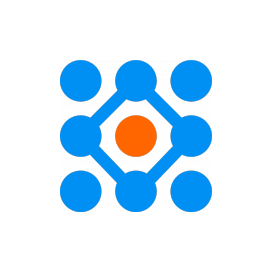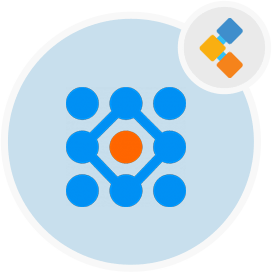
Ralph Free CMDB Software
A Robust Solution For Real Time Asset Tracking And Reporting
Keep track of all your assets with this equipment management solution. It offers a REST API and is designed for data centers and office support management.
Overview
Ralph is a free open source resource management software. It is highly customizable and comes with self-hosting capabilities. There is a complete system of tracking assets and their life cycle. Moreover, this free tool is used to store information about data center assets, rooms, servers, racks and patch panels. In addition, this open source inventory tracking software offers storage to store data about back office equipment that include printers, laptops, desktop computers, mobile phones, and accessories. Further, it comes up with other many powerful features to store information about non-physical assets that include software and hardware licenses, and domains including costs and contracts.
After that, this open source digital asset management software provides workflow systems for implementation of various internal/external actions on assets. Therefore, these actions include deploying a host, generating invoices / stock, taking confirmation and scanning a host. Above all, this equipment maintenance management software lets users integrate seamlessly with popular applications via RESTful interface.
Then, Ralph is written in Python along with the input of HTML, CSS, and JavaScript. However, this resource management software comes with complete documentation regarding deployment and development.
Features
Ralph has an excellent feature list and some of them are:
- Open Source
- Extensible
- Cross-Platform
- Support For Back-Office
- East To Use
- REST API
- Built-in DC Visualization
- Lightweight
- Support For Data Center
- Flexible
- Asset Tracking
Installation
Installing using Docker
Once you have installed the pre-requisites, make a new empty directory and create ‘docker-compose.yml’ file and populate it with this data.
Now, run the following command to make build.
docker-compose build
After that, run the following command to initialize database run:
docker-compose run –rm web /root/init.sh
Then, run the following command to spin up the docker container:
docker-compose up -d
Finally, access the application in the browser at this address. http://127.0.0.1